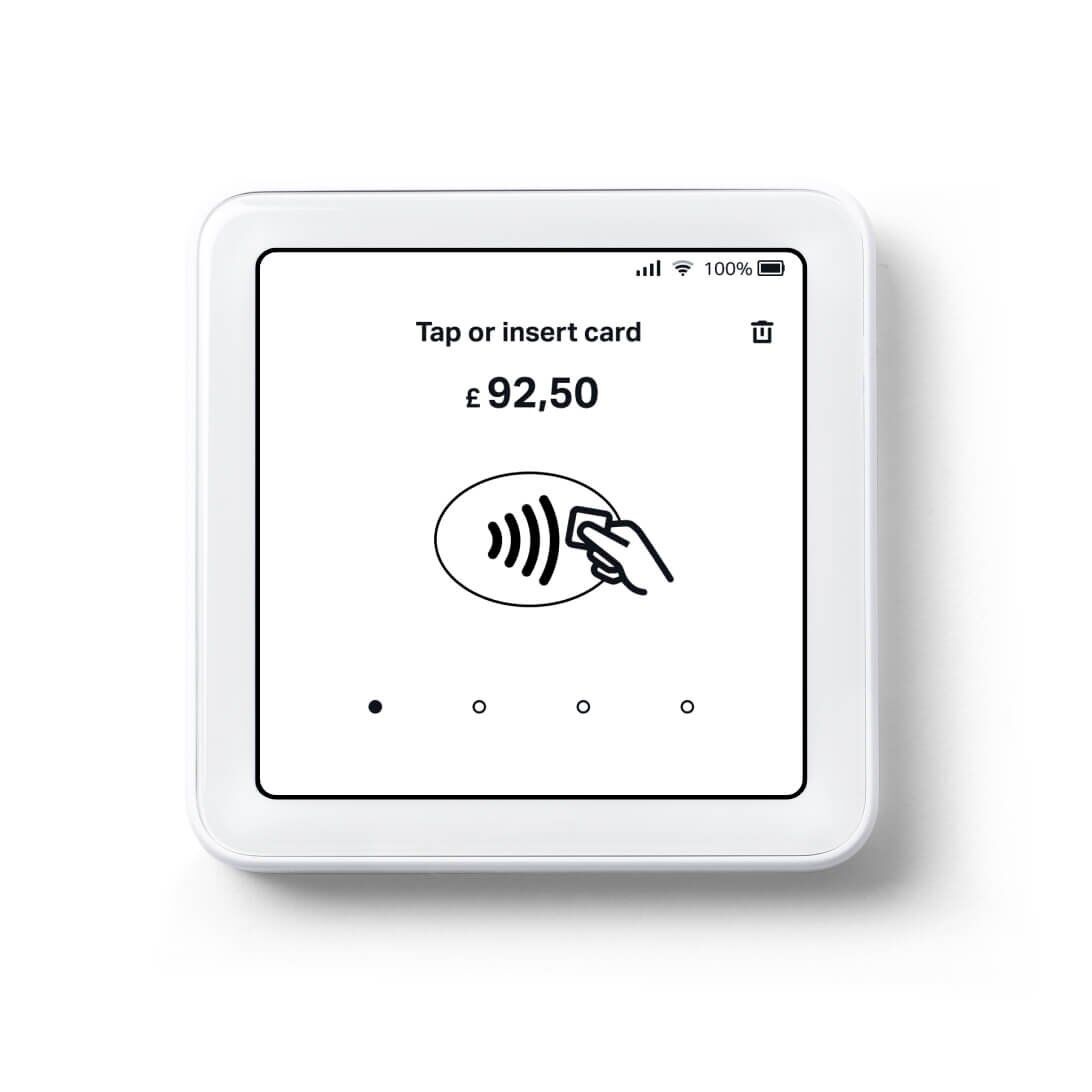SumUp Solo: Setup guide
Once your new SumUp Solo Card Reader has arrived, all that’s left is to set it up. Here’s how to take your Solo from box to counter so you’re ready to start accepting payments.
Note:
Be aware that your Solo requires a Wi-Fi connection to update during the set-up process.
How to set up my Solo
After you sign up for SumUp and activate your profile, you can set up your Solo like so:
First up, power your Solo on with the On/Off switch on its right side. It’s the button that looks like the SumUp logo.
Tap the drop-down menu to select your preferred language from the menu and hit “Let’s start”.
Log in to your SumUp profile.
You’ll be redirected to your Wi-Fi settings so you can connect your Solo to a Wi-Fi network.
Note: Your Solo can only connect to secure networks.
You’ll be prompted to update your Solo. Simply tap “Download & Install” to get started. This will only take a couple of minutes.
Once the update is complete, your Solo is fully set up and ready to start accepting payments.
Note:
If you haven’t created a SumUp profile, tap “I don’t have a profile” on the login screen to bring up a QR code. Scan the code or type in the associated address to find where you can create a SumUp profile.
Be sure to check out our guide to making the most of all your Solo’s features, including information on tipping, taxes and troubleshooting.
View Current Card Reader Promotions Today.