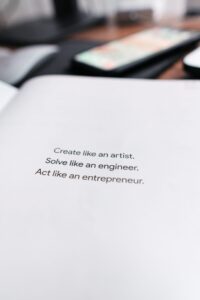Manx
By Design .
My Sumup Printer isn't Working?
These instructions apply for the Sumup 3G Printer. For troubleshooting advice regarding the Sumup Solo Printer click this link.
A: Check the power source, Bluetooth connection, and paper roll. Restart both devices if needed. Q: How do I reconnect my SumUp printer? A: Open Bluetooth settings, remove the existing connection, and pair the printer with your POS device again.
Experiencing issues with your SumUp printer can be frustrating, especially when you rely on it for seamless transactions. Here’s a straightforward guide to help you troubleshoot and resolve common connectivity problems.
1. Verify Printer Compatibility
Ensure your printer model is compatible with the SumUp app. Not all printers are supported, so it’s essential to confirm compatibility to prevent connection issues.
2. Re-establish Printer Connection
Sometimes, resetting the connection between your printer and the SumUp app can resolve issues:
- Disconnect the Printer:
- Open the SumUp app and tap the profile icon in the top right corner.
- Select “Printing.”
- Tap on your connected printer and choose to disconnect it.
- Reconnect the Printer:
- Ensure your printer is powered on and ready for pairing.
- In the “Printing” section of the SumUp app, enable the “Printing enabled” toggle.
- The app will scan for available printers. Select your printer from the list to reconnect.
This process can refresh the connection and resolve minor glitches.
3. Check Bluetooth and Location Settings
For a stable connection, both Bluetooth and location services should be active:
- On iOS Devices:
- Go to “Settings” > “Privacy” > “Location Services” and ensure it’s turned on.
- Navigate to “Settings” > “Bluetooth” and confirm it’s enabled.
- On Android Devices:
- Swipe down from the top to access quick settings and verify both Bluetooth and location services are active.
4. Reset the Printer’s Bluetooth Connection
If connectivity issues persist, resetting the printer’s Bluetooth can help.
- Turn off Bluetooth on your smartphone or tablet.
- Close the SumUp app completely.
- Ensure the printer is not charging and then power it off.
- Press and hold the printer’s power button until you see a prompt like “Release for BT” on the display.
- Release the button when you hear a beep.
Wait for a second beep before attempting to reconnect.
5. Inspect Printer Hardware
Physical issues can also affect printer performance:
- Paper Roll: Ensure there’s paper loaded correctly in the printer. An empty or misaligned paper roll can prevent printing.
- Error Indicators: Look for any flashing lights or error messages on the printer and refer to the user manual for their meanings.
6. Update and Restart Devices
Keeping your devices updated can prevent compatibility issues:
- Ensure your smartphone or tablet’s operating system is up-to-date.
- Update the SumUp app to the latest version available.
- Restart both your printer and mobile device to refresh system processes.
7. Contact SumUp Support
If you’ve tried all the above steps and your printer still isn’t working, it might be time to reach out for professional assistance. Contact SumUp Support for further guidance.
By following these steps, you can address most common issues with your SumUp printer and ensure smooth operation for your business transactions.

Supercharge Your Business with AI Solutions!
Looking to streamline your business processes and save time? Start with one of our free AI Automation Packs and get things done faster than ever!
Curious about how AI can help you generate more leads, boost sales, or optimize your operations? Whether you’re seeking tailored guidance or just exploring the possibilities, we’re here to help. Checkout our resources and tools section, and discover how AI can transform your business.
Launch your business website the right way, download our free guide below.

- Get an Estimate
Want More Leads from Your Posts Without Lifting a Finger?
Get the How to Guide
Thank you!
You have successfully joined our subscriber list.
© Manx By Design & Manx.Design 2023. T &C’s | Privacy Policy