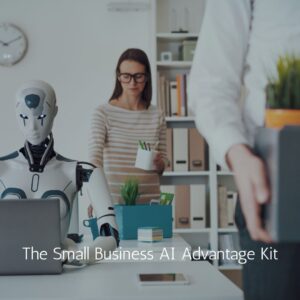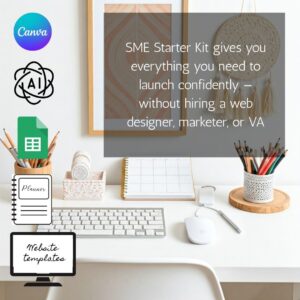Build Your First WordPress Page Like a Pro
A Beginner’s Guide to Using Elementor (2025 Edition)
By Manx By Design
1. What is Elementor & Why Use It?
Elementor is a powerful drag-and-drop website builder for WordPress. It allows you to design beautiful, professional websites without needing to know any code. Whether you’re launching a business, blog, or portfolio, Elementor makes it fast and easy to create custom layouts and engaging content.
2. Installing Elementor (Free or Pro)
There are two easy ways to install Elementor:
1. Go to elementor.com and create a free account.
2. Choose a free or pro plan.
3. Enter your domain to connect your WordPress site.
4. Install and activate the plugin directly.
- • Via WordPress Admin:
1. Log into your dashboard.
2. Go to Plugins > Add New.
3. Search for ‘Elementor Website Builder’ and click Install > Activate.
3. Elementor Interface Walkthrough
When you edit a page with Elementor, you’ll see a live preview on the right and a panel of widgets on the left. The structure is built using three key elements:
– Sections (main containers)
– Columns (divisions inside sections)
– Widgets (actual content like text, images, buttons)
4. Creating Your First Page – Step-by-Step
1. Go to Pages > Add New.
2. Click ‘Edit with Elementor’.
3. Drag in a Heading, Text Editor, and Image.
4. Edit each block by clicking on it.
5. Click Publish when done.
DIY? Get a great Free starter template, ready to use no design skills needed below 👇
5. Using Templates & Widgets
Elementor offers pre-built templates (Pages and Blocks) to save time. To use one:
• Click the folder icon in the editor.
• Browse and preview templates.
• Click ‘Insert’ to use it.
You can also customize widgets like testimonials, buttons, image galleries, forms, and more.
6. Customizing Fonts, Colors & Layouts
Click the hamburger menu > Site Settings. Here, you can:
• Set global colors and fonts
• Adjust page width and spacing
• Apply styles across your site
7. Building a Pop-up or Lead Capture Box
Pop-ups can capture emails or promote offers:
1. Go to Templates > Popups > Add New
2. Name your popup and choose a layout
3. Design it in the editor
4. Click Publish and set display rules
8. Elementor FAQs
• Does Elementor work with all themes?
Yes, any theme that follows WordPress coding standards.
• Will Elementor slow down my site?
Not if you follow best practices (optimize images, limit animations).
• Is Elementor good for SEO?
Yes, it’s mobile-friendly and supports clean HTML if used correctly.
9. Resources & Next Steps
• Visit elementor.com/academy for video tutorials
• Explore YouTube for beginner walkthroughs
• Try Manx By Design’s affordable website packages and help services
10. About Manx By Design
We help small businesses launch faster with affordable web design, automation tools, and AI-powered support. If you need help getting started with Elementor or WordPress, visit us at:
🌐 https://manx.design
📩 info@manx.design
Ready to build your first website? Let’s make it simple.