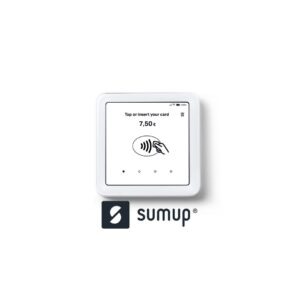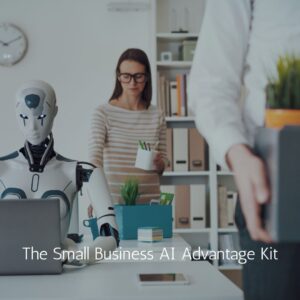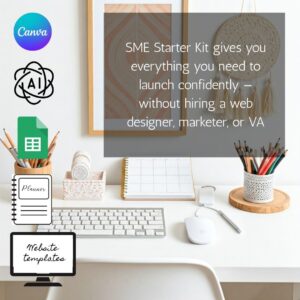Can SumUp work with Wix?
Wix can be integrated with SumUp’s payment plugin, which means you can of course connect your SumUp profile to your Wix online store. Connecting your Wix store to your SumUp account allows business owners to track all of their transactions (both online and in-store) in the same dashboard, allowing for consistency and simplicity for you.
It’s quick and easy for you to connect SumUp as your Wix store payment provider. Once you’ve set up your Wix online store, you then go to your dashboard:
- Head to the ‘Accept Payments’ tab
- Click ‘Change Provider’ under ‘Accept Credit/Debit Cards with Wix’
- Hover over SumUp and click ‘Connect’
- Select ‘Connect Existing Profile’
- Click ‘Connect my Profile’
- Log in to your SumUp profile and you’re done
Let’s go
If you’re interested in creating an account with Wix and connecting your existing SumUp follow the simple steps below.
Connecting SumUp as your Payment Provider for your Wix store
You can connect SumUp as your payment provider, to accept credit card payments from your customers. If you choose SumUp you can accept payments in the following ways:
How to Connect SumUp as a Payment Provider
Whenever possible, Wix will automatically connect you to the most suitable provider available in your location. However, If you prefer to use SumUp, and it’s available in your location, you can follow the steps below.
To connect SumUp as your payment provider:
- Go to Accept Payments on your Wix site’s dashboard.
Tip: Check your business location at the top right. If incorrect, click the drop-down menu to change it. - Click See More Payment Options.
- Click See Options beside Third-Party Credit / Debit Card Providers.
- Click Connect beside SumUp.
Connecting to SumUp for In-Person Transactions
With SumUp, you can sell your products from home, at a store, or anywhere else you choose! Relevant useful links below [Wix].
- Set up a point of sale with SumUp Learn how
- Obtain a credit card reader that connects, via Bluetooth, to your mobile device.
- If you have more than one store location, you can choose which location to view when you manage your SumUp account.
To connect SumUp as a provider for in-person transactions:
- Go to the Accept Payments tab on your dashboard.
Tip: Check your business location at the top right. If incorrect, click the drop-down menu to change it. - Click See More Payment Options.
- Select Point of Sale.
Tip: You can select this option even if you don’t have a SumUp card reader. - Click Connect next to SumUp.
- Select an option:
Have an account:
Click Sign in.
Don’t have an account:
Click Create new account.
Follow the steps to create an account.
Repeat steps 1-4, and follow the steps under Have an account, to connect your account.
How to use your SumUp device in person at your place of sale.
If you have your device and want to use it in your store for in person transactions. The links to setting up your relevant device and making payments are below:
How to set up my SumUp Air Card Reader device.
How to set up my SumUp Solo Card Reader device.
Find a price comparison of all major card reader payment providers here.
Purchase a SumUp device from only £19 and start taking payments today.